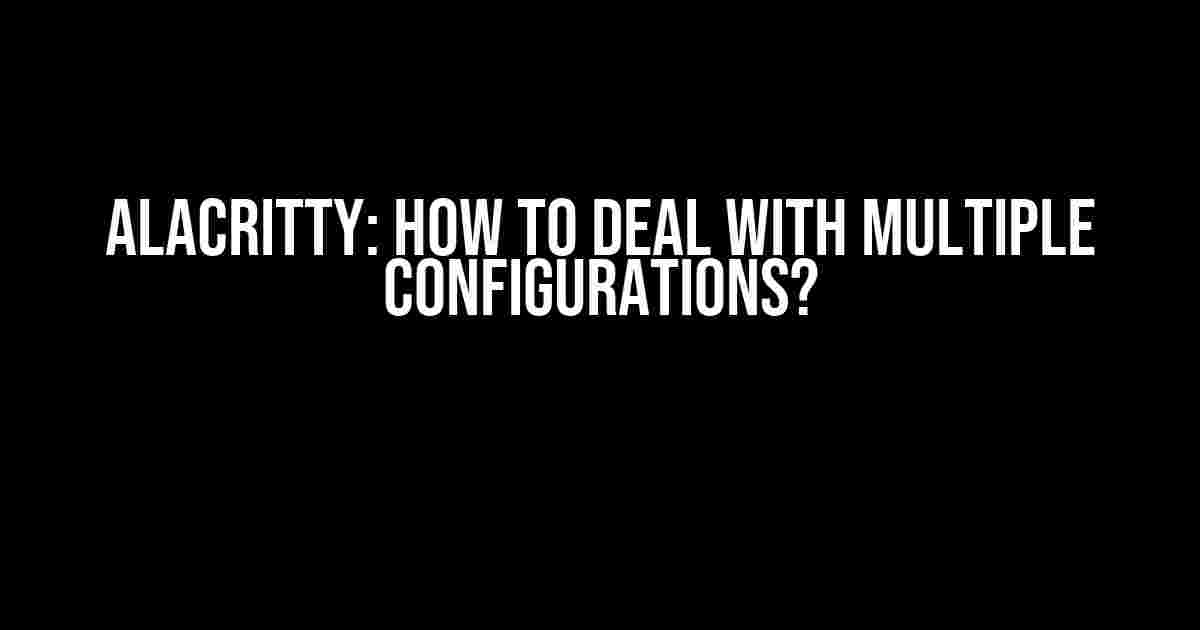Are you a fan of the ultra-fast and customizable terminal emulator, Alacritty? Do you often find yourself struggling to manage multiple configurations for different projects or environments? Well, worry no more! In this article, we’ll dive into the world of Alacritty configurations and explore the best practices for dealing with multiple configurations.
What’s the Problem with Multiple Configurations?
As developers, we often work on multiple projects simultaneously, each with its unique requirements and settings. Alacritty, being an extremely customizable terminal emulator, allows us to tailor our workflow to fit each project’s needs. However, this customization comes with a price – managing multiple configurations can become a nightmare.
Imagine having to remember which configuration is for which project, or worse, accidentally overwriting a crucial setting. It’s a recipe for disaster! That’s why we need a systematic approach to dealing with multiple configurations.
Understanding Alacritty’s Configuration System
Alacritty’s configuration system is based on a YAML file (~/.alacritty.yml on Linux and macOS, and %USERPROFILE%\.alacritty.yml on Windows). This file contains all the settings and customizations for your terminal emulator.
By default, Alacritty looks for a single configuration file in the user’s home directory. However, we can override this behavior by specifying a custom configuration file using the `-c` or `–config` flag.
alacritty -c ~/.alacritty.project-x.yml
alacritty --config ~/.alacritty.project-y.ymlMethod 1: Separate Configuration Files
One of the simplest ways to deal with multiple configurations is to create separate configuration files for each project or environment. This approach allows us to keep each configuration isolated and easily switch between them.
Create a new directory in your home directory called `alacritty-configs` (or any other name you prefer). Inside this directory, create separate YAML files for each project or environment, following the same naming convention as the default Alacritty configuration file (e.g., `project-x.yml`, `project-y.yml`, etc.).
mkdir ~/.alacritty-configs
create project-x.yml
create project-y.yml
...
Now, when you want to use a specific configuration, simply specify the custom configuration file using the `-c` or `–config` flag.
alacritty -c ~/.alacritty-configs/project-x.yml
alacritty --config ~/.alacritty-configs/project-y.ymlMethod 2: Environmental Variables
Another approach is to use environmental variables to switch between configurations. This method is particularly useful when you need to switch between configurations frequently or have multiple projects with similar settings.
Create a new YAML file called `alacritty.env.yml` in your `alacritty-configs` directory. In this file, define environmental variables for each project or environment.
project-x:
font_size: 12
theme: dark
project-y:
font_size: 14
theme: light
Next, update your `~/.alacritty.yml` file to include the environmental variables.
import:
- ~/.alacritty-configs/alacritty.env.yml
font_size: ${PROJECT_FONT_SIZE}
theme: ${PROJECT_THEME}
Now, when you want to use a specific configuration, set the corresponding environmental variables before launching Alacritty.
PROJECT=project-x alacritty
PROJECT=project-y alacritty
Method 3: Configuration Templates
Sometimes, you might have multiple projects that share a common set of settings, but with some variations. In such cases, using configuration templates can save you a lot of time and effort.
Create a new YAML file called `alacritty.templates.yml` in your `alacritty-configs` directory. In this file, define templates for each type of project or environment.
templates:
-
name: web-dev
font_size: 12
theme: dark
-
name: mobile-dev
font_size: 14
theme: light
Next, create a new YAML file for each project, importing the corresponding template and overriding any settings as needed.
project-x.yml
import:
- ~/.alacritty-configs/alacritty.templates.yml
template: web-dev
project-y.yml
import:
- ~/.alacritty-configs/alacritty.templates.yml
template: mobile-dev
font_size: 16
Now, when you launch Alacritty with a specific configuration file, it will use the corresponding template and override any settings as defined in the project-specific YAML file.
alacritty -c ~/.alacritty-configs/project-x.yml
alacritty -c ~/.alacritty-configs/project-y.yml
Tips and Tricks
- Use a Consistent Naming Convention**: Use a consistent naming convention for your configuration files and directories to avoid confusion and make it easier to manage multiple configurations.
- Keep Your Configurations Organized**: Organize your configuration files and directories in a logical and structured manner, making it easier to locate and update specific settings.
- Use Environmental Variables Wisely**: Environmental variables can be incredibly powerful, but they can also lead to confusion if not used carefully. Make sure to define and use them consistently across your configurations.
- Document Your Configurations**: Document your configurations, especially if you’re working in a team. This will help others (and yourself) understand the reasoning behind specific settings and customizations.
Conclusion
Dealing with multiple configurations in Alacritty can be a challenge, but with the right approach, it can also be a blessing in disguise. By using separate configuration files, environmental variables, and configuration templates, you can tailor your terminal emulator to fit each project’s unique needs. Remember to keep your configurations organized, use consistent naming conventions, and document your settings to ensure a smooth and efficient workflow.
So, the next time you’re faced with the daunting task of managing multiple configurations, take a deep breath, and remember that Alacritty has got your back!
| Method | Description |
|---|---|
| Separate Configuration Files | Create separate YAML files for each project or environment, each containing specific settings and customizations. |
| Environmental Variables | Use environmental variables to switch between configurations, defining variables for each project or environment in a separate YAML file. |
| Configuration Templates | Create templates for each type of project or environment, importing and overriding settings as needed in project-specific YAML files. |
Which method do you prefer? Share your experiences and tips in the comments below!
Frequently Asked Question
Are you tired of dealing with multiple configurations in Alacritty? We’ve got you covered! Here are some frequently asked questions to help you navigate through the world of Alacritty configurations.
Q1: How do I create a new configuration in Alacritty?
To create a new configuration in Alacritty, simply create a new YAML file in the `~/.config/alacritty` directory. You can name the file anything you like, but make sure it ends with the `.yml` extension. For example, you could create a file called `work.yml` or `personal.yml`. Then, just add your desired configuration settings to the file using the Alacritty configuration syntax.
Q2: How do I switch between different configurations in Alacritty?
To switch between different configurations in Alacritty, you can use the `–config` flag followed by the name of the configuration file you want to use. For example, if you want to use the `work.yml` configuration, you would run `alacritty –config work.yml`. You can also use the `alacritty -c` command to cycle through your available configurations.
Q3: Can I have different configurations for different terminal instances?
Yes, you can have different configurations for different terminal instances in Alacritty. To do this, you can specify a different configuration file for each instance using the `–config` flag. For example, you could have one configuration for your work terminal and another for your personal terminal. Simply run `alacritty –config work.yml` for your work terminal and `alacritty –config personal.yml` for your personal terminal.
Q4: How do I make a configuration the default in Alacritty?
To make a configuration the default in Alacritty, simply rename the configuration file to `alacritty.yml`. This file will be used as the default configuration whenever you start Alacritty without specifying a configuration file. You can also create a `alacritty.yml` file in the `~/.config/alacritty` directory and add your desired configuration settings to it.
Q5: Can I share my Alacritty configurations with others?
Yes, you can share your Alacritty configurations with others. Since Alacritty configurations are just YAML files, you can easily share them with others by sending them the configuration file. They can then place the file in their `~/.config/alacritty` directory and use the configuration by running `alacritty –config